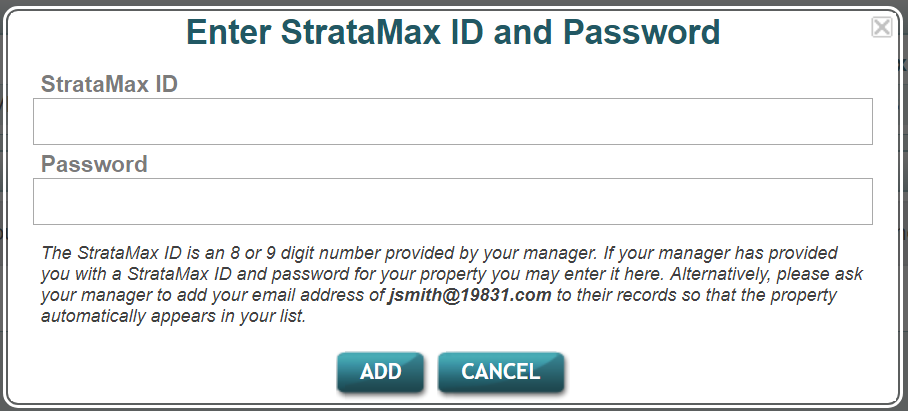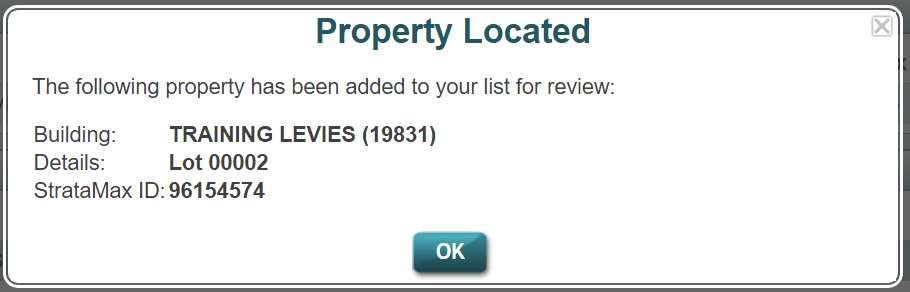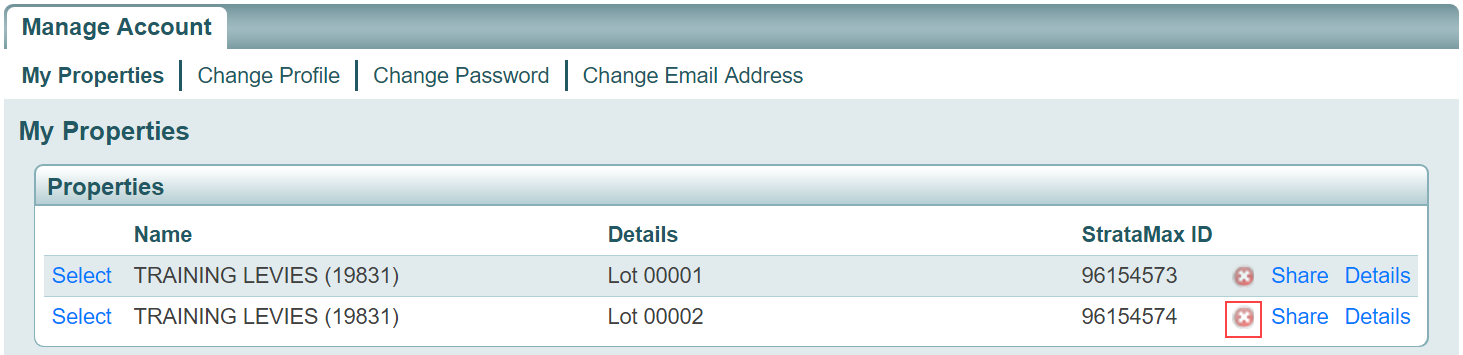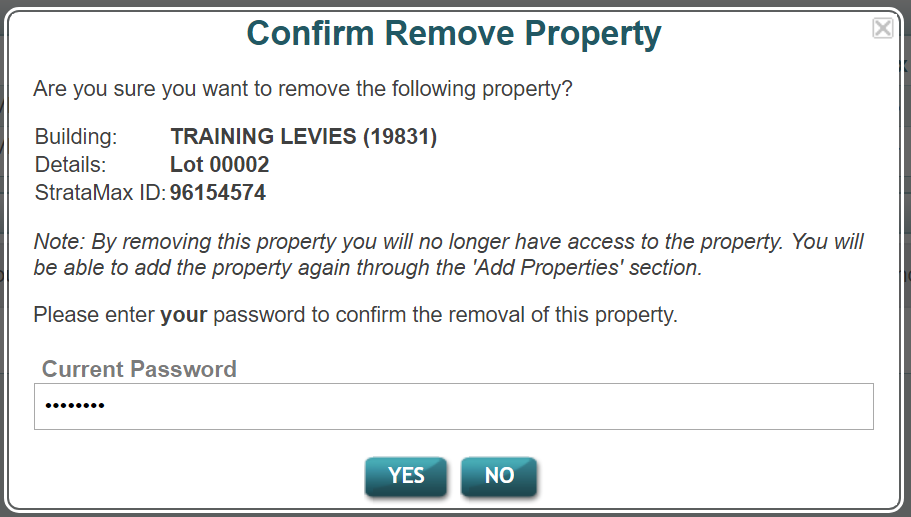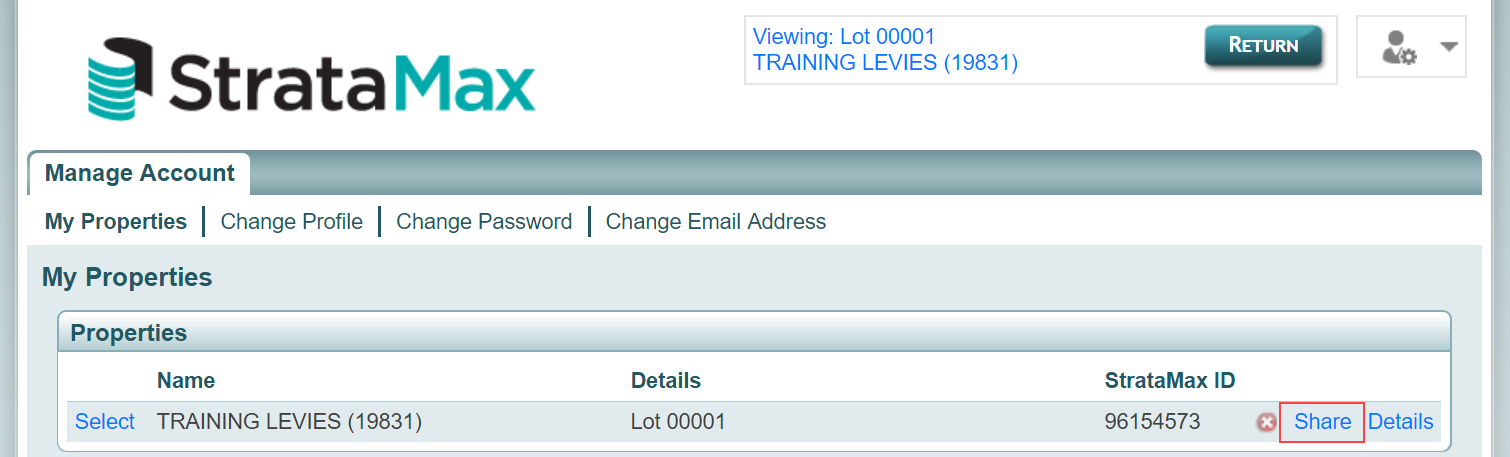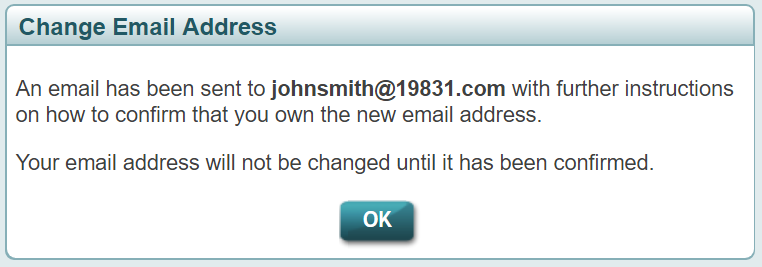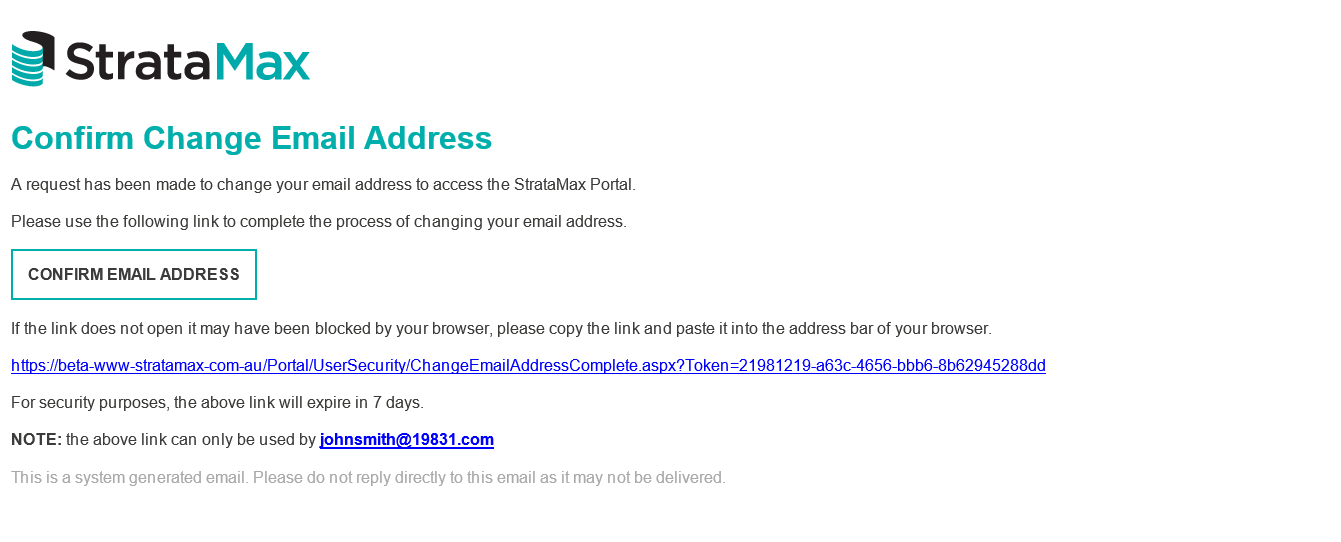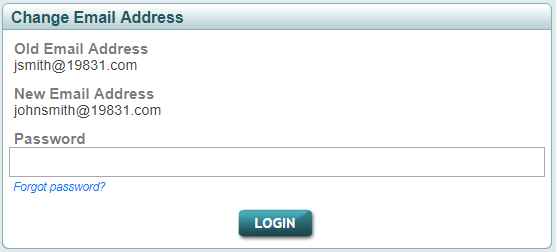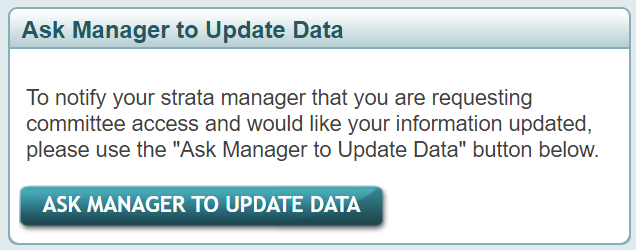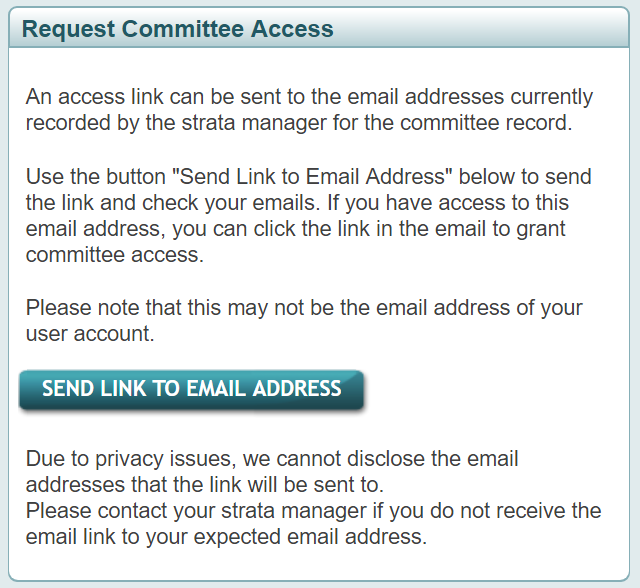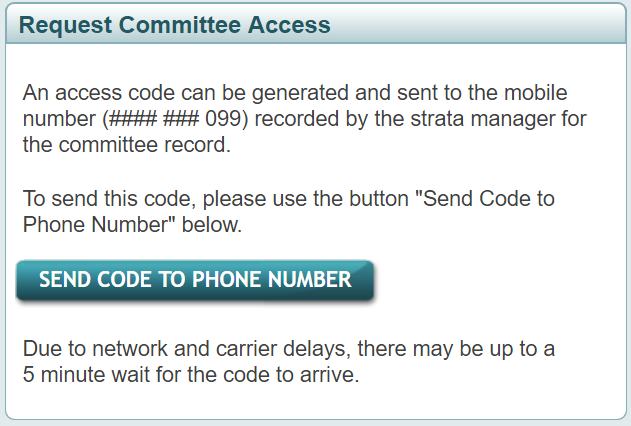Once a StrataMax Portal Account has been created, you can add additional properties or share properties, change your profile, your password or your email address.
To access these areas, click on your account settings 

My Properties
If you have multiple properties with strata managers that use StrataMax, you can have a single account to access all your properties. When creating a user account, all lots that have the same email address that is used to create your StrataMax Portal Account will be listed so it can be added to your account.
Adding Additional Properties
- Log in to your StrataMax Portal Account.
- Go to your account settings
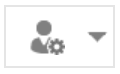 and select My Properties. Any properties that have the same email address as your StrataMax Portal Account will be listed here. If a lot is not listed, contact your strata manager to confirm that the correct email address is recorded for that lot.
and select My Properties. Any properties that have the same email address as your StrataMax Portal Account will be listed here. If a lot is not listed, contact your strata manager to confirm that the correct email address is recorded for that lot. - Tick each property to add, tick the declaration and click Add Selected Properties.

Adding Additional Properties with a StrataMax ID and Password
If your strata manager provided you with a one-off StrataMax ID and password, your property can be added by using the instructions below.
- Log in to your StrataMax Portal Account.
- Go to your account settings and select My Properties. Click on add a property using your StrataMax ID and password.
- Enter your StrataMax ID and password, then click Add.
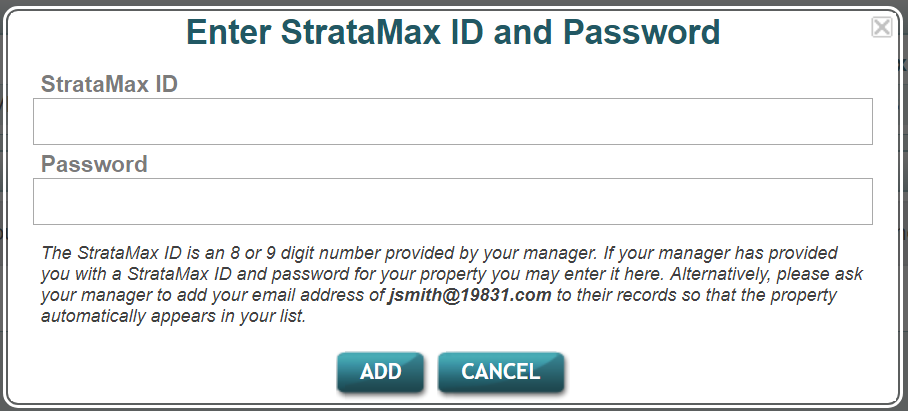
- A confirmation screen will appear.
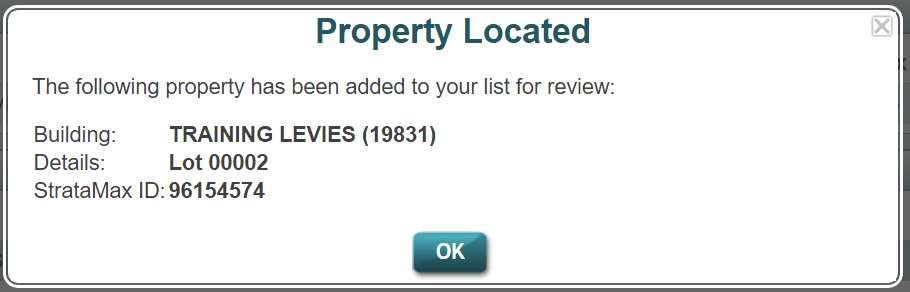
- Tick each property to add, tick the declaration and click Add Selected Properties.

Removing a Property from your StrataMax Portal Account
If a property needs to be removed from your user account, this can be done by using the instructions below.
- Log in to your StrataMax Portal Account.
- Go to your account settings and select My Properties.
- Click on the red X.
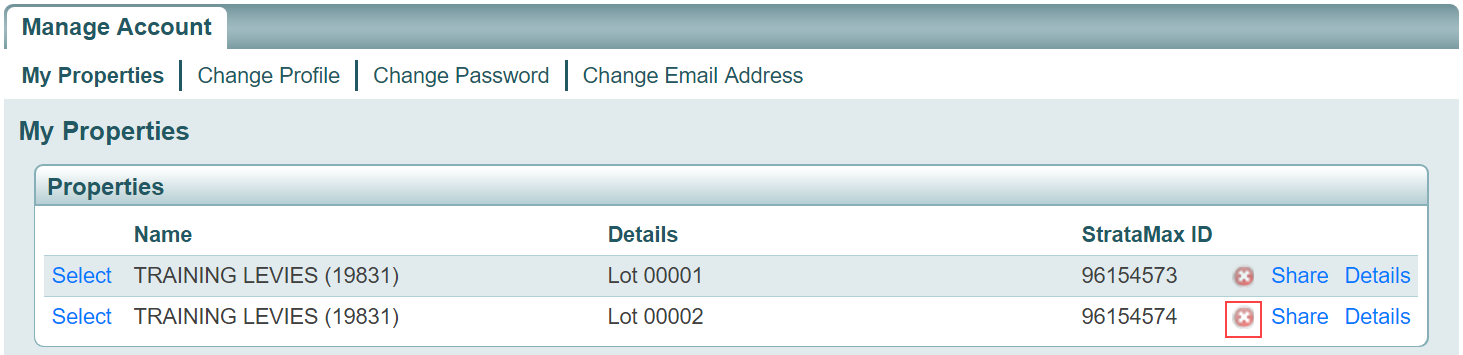
- A confirmation screen will appear and will require your password to remove the property.
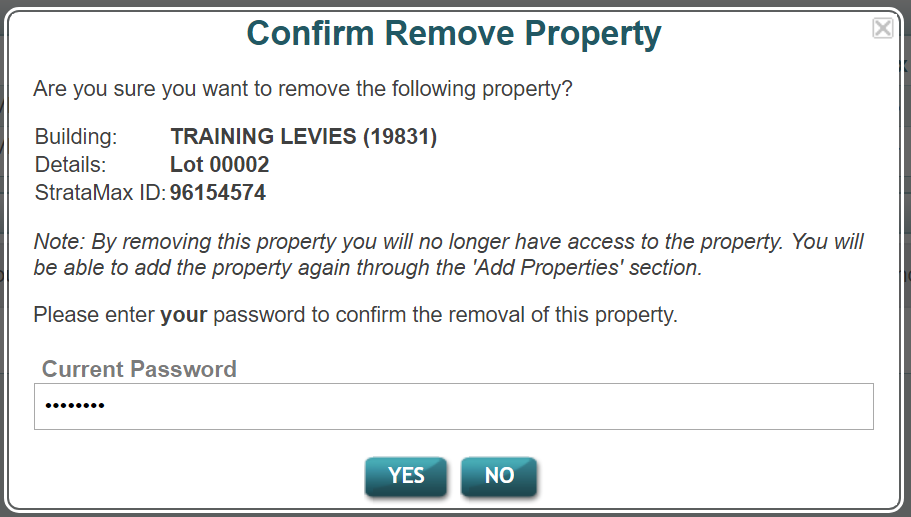
- Enter your password and click Yes to remove.
Sharing a Property
Properties can be shared with another StrataMax Portal Account and they can access information in relation to the shared property. If a committee member shares their property with another StrataMax Portal Account, only information pertaining to that property can be accessed. Functionality available to the committee member (e.g. committee reports and documents) will not be accessible by the other StrataMax Portal Account.
Once a property is shared, you cannot revoke it. Your Strata Manager will need to make a request to StrataMax Support to revoke it.
When a property is shared, all existing StrataMax Portal Accounts that is linked to that property, and any email addresses recorded on the strata roll, will receive an email notifying them that the property has been shared.
- Log in to your StrataMax Portal Account.
- Go to your account settings and select My Properties.
- Click on 'Share'.
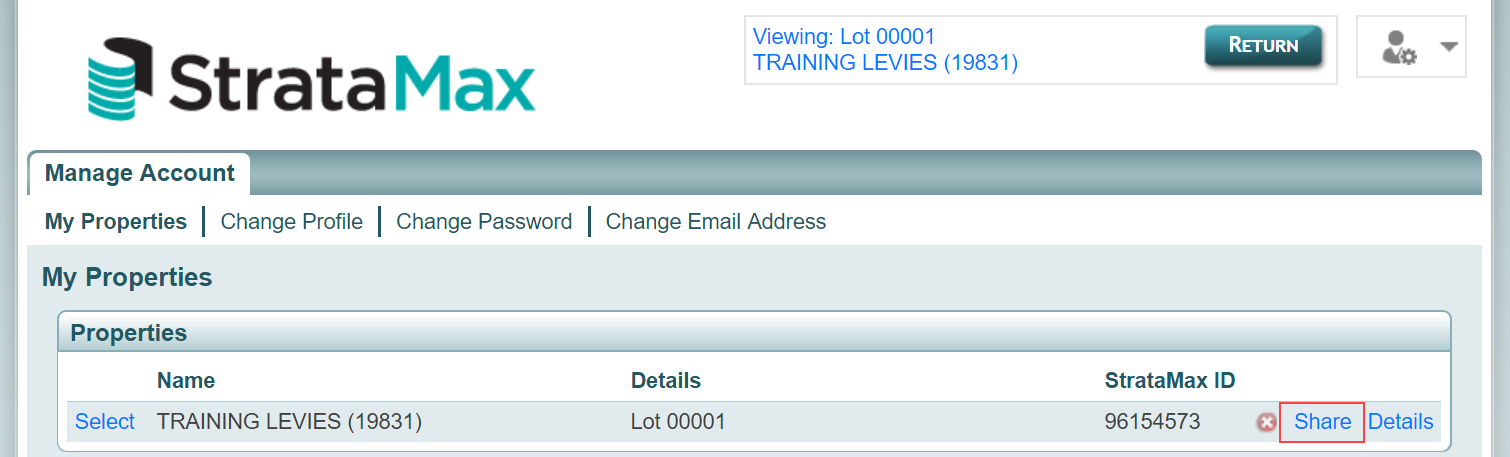
- Enter the email address for the shared user, and tick the Share Property Conditions of Use (it is important that you understand that you cannot revoke the share), then click Share.
- Enter your password and click Yes to confirm you wish to share this property.
- An email will be sent to the nominated email address. If the user does not already have a StrataMax Portal Account, they will be prompted to create one. If they already do, they will be invited to add that property to their account.
Change Profile
Your name and title can be updated in Change Profile.
- Log in to your StrataMax Portal Account.
- Go to your account settings and select Change Profile.
- Enter the updated information and click Update.
Change Password
Your password can be changed by using the instructions below.
- Log in to your StrataMax Portal Account.
- Go to your account settings and select Change Password.
- Enter your current password. Then enter your new password and confirm the new password.
- Click Update.
Change Email Address
Your email address can be changed by using the instructions below. This will send a confirmation email to the new email address.
Changing the email address for your StrataMax Portal Account does not change the email address with your Strata Manager. You will need to notify them directly.
- Log in to your StrataMax Portal Account.
- Go to your account settings and select Change Email Address
- Enter your new email address and click Update.
- The following message will appear to advise that the change will be made once the email confirmation has been received and confirmed.
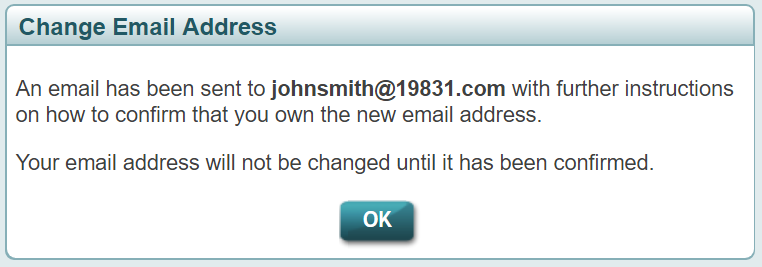
- Click on Confirm Email Address.
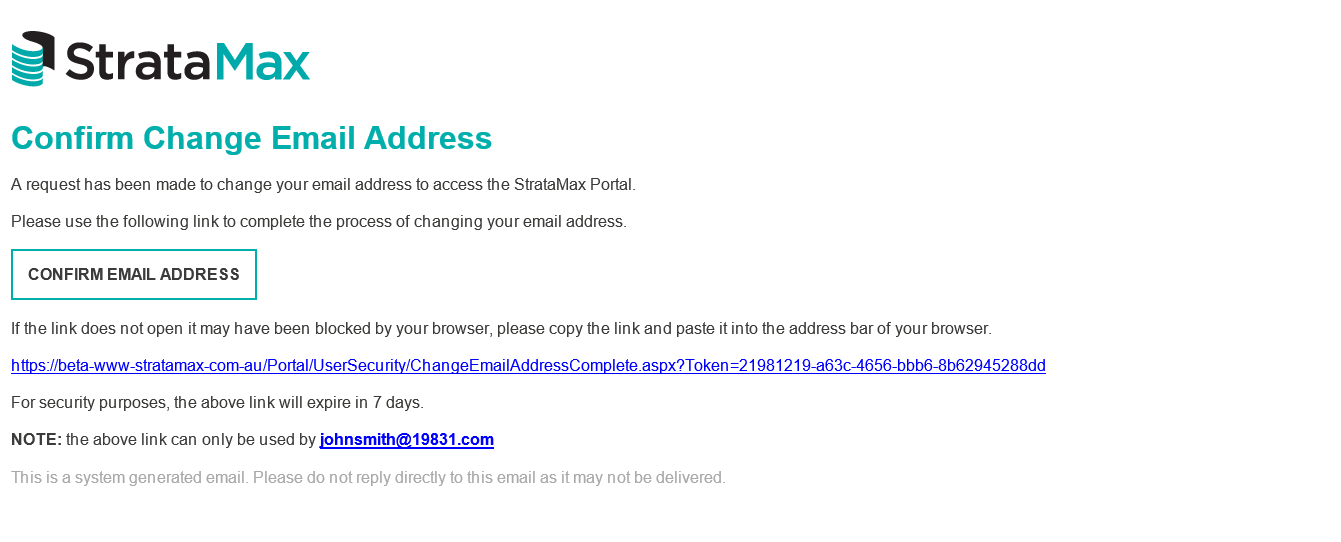
- Enter your password and click Login to complete the change.
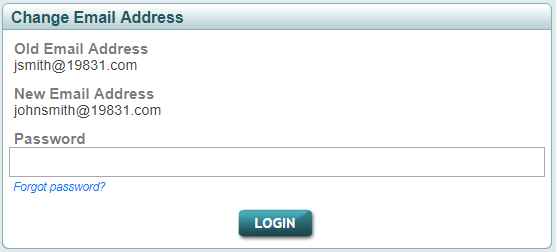
Request Committee Access
If you are a committee member for a property, you may have access to committee only documents. This access requires a higher level of access called Committee Access.
Committee Access is automatically enabled if the email address that you have used to create the StrataMax Portal Account matches the email address that is recorded in the committee strata records.
If the email doesn't match or does not exist, and you are entitled to Committee Access, when you log into the StrataMax Portal, you will be presented with the following message.
There are three methods in which Committee Access can be granted.
- Request your strata manager to update the strata committee records (if there is no email address or mobile number on the strata committee records).
- Send an email link (if the email address is different to the strata committee records).
- Send an SMS verification code (if there is no email address on the strata committee records but there is a mobile number).

Request Manager to Update Details
This option is for when there is no email address or mobile number recorded on the strata committee records.
- Log in to your StrataMax Portal Account.
- Click on Request Access or Request Committee Access.
- Click on Ask Manager to Update Data.
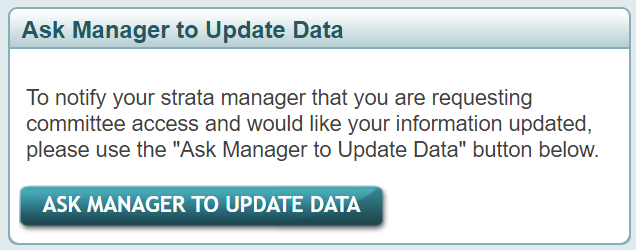
- Enter your password and click Yes to submit. This will email your strata manager with the email address used for your StrataMax Portal Account and will instruct them on how to change the details.
- Committee Access can take up to 24 hours to be enabled.
Alternatively, you can contact your strata manager directly for them to update the strata committee records.
Send an Email Link
This option is for when an email address is recorded on the strata committee record, but is different to the email address used to create the StrataMax Portal Account.
- Log in to your StrataMax Portal Account.
- Click on Request Access or Request Committee Access.
- Click on Send Link to Email Address.
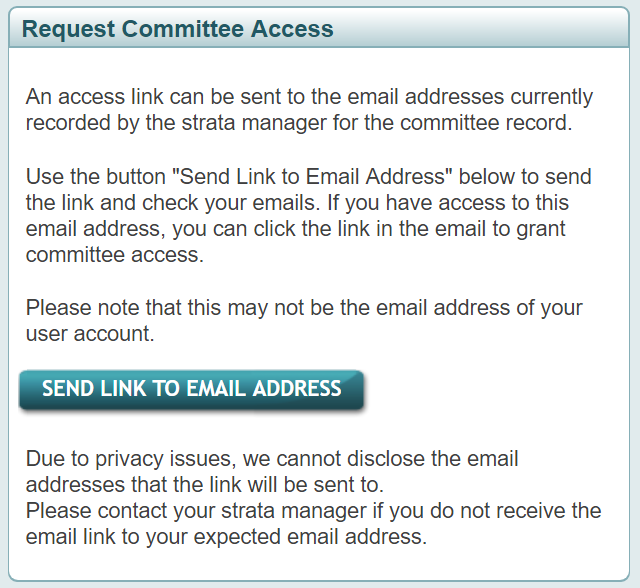
- Enter your password and click Yes to submit. This will send a link to the email address recorded on the strata committee record.
- Go to the email and click on Confirm Committee Access.
Send an SMS Verification Code
This option is for when an email address is not recorded on the strata committee records, but a mobile number is.
- Log in to your StrataMax Portal Account.
- Click on Request Access or Request Committee Access.
- Click on Send Code to Phone Number.
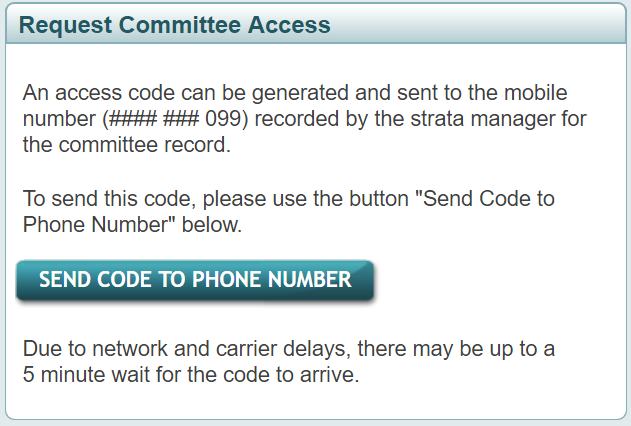
- Enter your password and click Yes to submit. A verification code will be sent to your mobile number.
- Enter the verification code and click Verify Code.
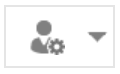 and select My Properties. Any properties that have the same email address as your StrataMax Portal Account will be listed here. If a lot is not listed, contact your strata manager to confirm that the correct email address is recorded for that lot.
and select My Properties. Any properties that have the same email address as your StrataMax Portal Account will be listed here. If a lot is not listed, contact your strata manager to confirm that the correct email address is recorded for that lot.